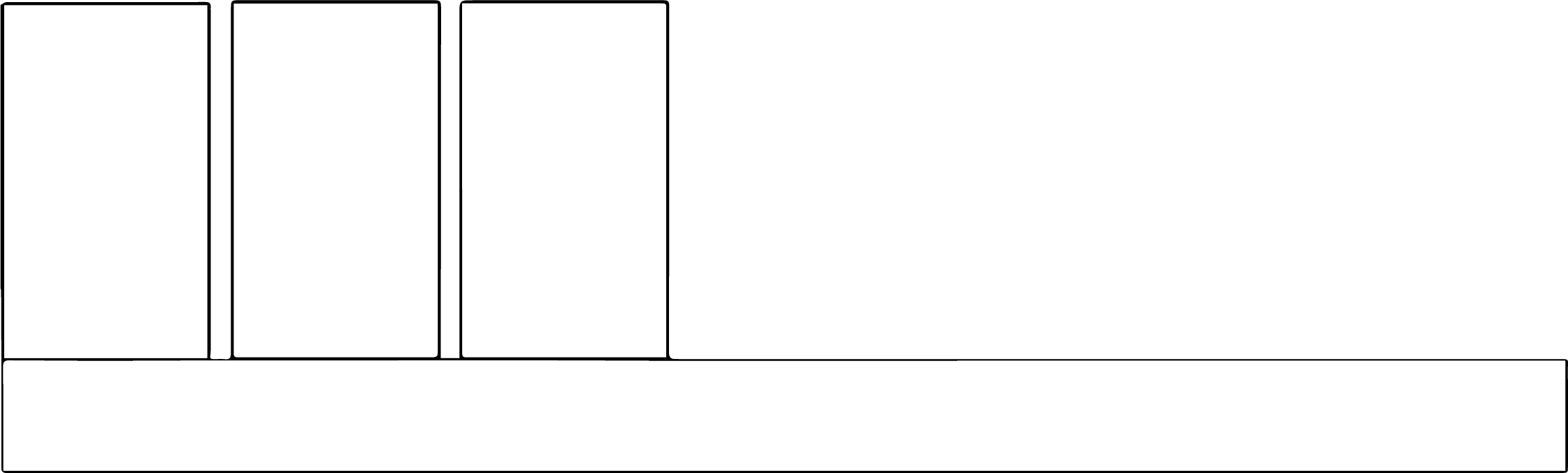Advertising has the potential for a very broad reach and gives you absolute control over your message, along with when and how it’s delivered. You pay for these advantages.
Occasionally you may have to come up with an ad, like for a conference program or another organization’s website. While ads should adhere to many of the same guidelines as other “at a glance” pieces, there are a few additional considerations.
Whenever possible, leave ads to a designer. It will save you time and headaches, and they’ll be working directly with someone on the other end who speaks the same language. If you’re stuck with it, though, read on.
Size and format
Usually the requestor will inform you of an acceptable size and file format for the ad. They may do this very subtly, such as a short paragraph buried in a media kit or contract. In any event, you need to know dimensions and format. Typically they’ll give you dimensions in inches or centimeters for print, pixels for online. In both cases, JPG is usually an acceptable format, though some places will want it in a vector format or a PDF.
What to include/omit
Geico does a lot of aerial banners, such as at sporting events. Here’s one of them:
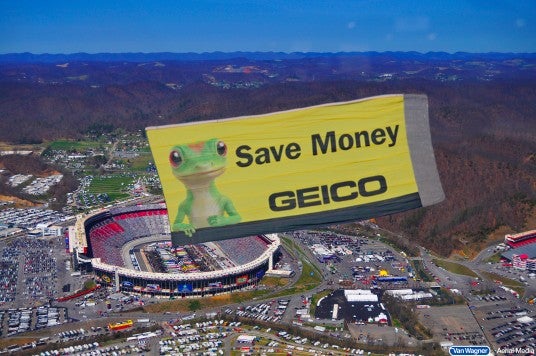
Now, granted, they are not advertising a colloquium or seminar, but it could not be simpler. There’s a clear message and two branding elements (the gecko and the logo). They used sharply contrasting colors and sans-serif fonts. They probably could have gotten away with a longer message, but they restrained themselves because they know how much time they have to give their impression: Not much.
Focus on the absolute essentials. If it’s a speaker, you may not need their full title or credentials. If it can stay out, keep it out. Date, time, place, cost and a pithy description is probably all you have. If you don’t need any of that, pick a super short message and a supporting graphic, make sure it’s on-brand, and run it by some people. Here’s a simple banner ad the UO College of Ed did a few years ago:
See? Very basic. That top part in green is called a gradient, and it has many useful applications. Usually it goes from one color to another, gradually, or from a color to transparent. Most MS Office applications have gradient options.